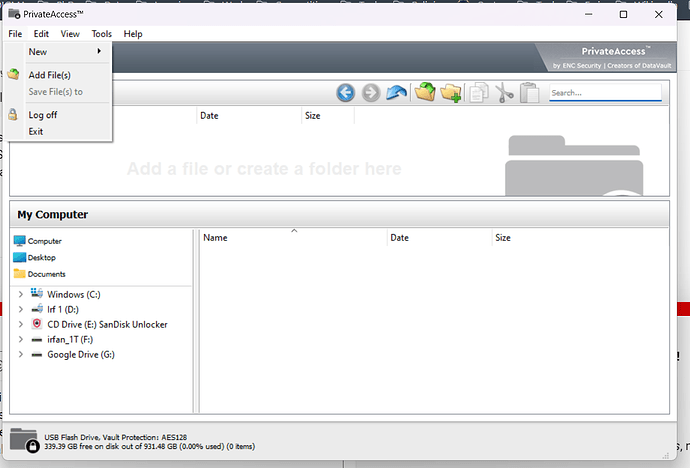I would like to uninstall the Snadisk Unlocker from my SanDisk Extreme portable 4TB hard drive.
Hi @DiegoDorado,
Have you opened a Support Case? If not opened, for more information, please contact the SD Technical Support team for best assistance and troubleshooting:
https://kb.sandisk.com/app/ask
You can use the “Uninstall” option in the SecureAccess software to remove the Unlocker application. Open the SecureAccess software and select the “Uninstall” option from the menu. This should remove both the SanDisk SecureAccess and SanDisk Unlocker applications from your hard drive.
I have the same problem. So tried installing Sandisk Unlocker on my 1T Sandisk Extreme Portable SSD and it causes me lots of trouble. So Now I read your answer it says I need to install SecureAccess software to remove the Sandisk Unlocker. But, after I installed SecureAccess, there is no “uninstall” option in the menu. Now I ended up with two software, Sandisk Unlocker and SecureAccess.
Please help.
I have the same exact problem. I am seeking a solution to remove Unblocker and SecureAccess did not have an ‘uninstall’ function.
There’s no uninstall option showing. where do I find it? also this topic on the sandisk support, shows page not found
Thanks, It’s working!
Steps to Remove SanDisk Unlocker
- Ensure Data Backup:
- Before making any changes, ensure that you have backed up all important data on your drive.
- Check for Encryption:
- If SanDisk Unlocker is managing drive encryption (password protection), you may need to disable it first:
- Open SanDisk SecureAccess or the Unlocker tool.
- Enter your password to unlock the drive.
- Navigate to the settings or tools section and disable encryption or remove the password.
- Delete SanDisk Unlocker Files:
- After disabling encryption (if applicable), delete the files related to SanDisk Unlocker:
- Open the drive in File Explorer (Windows) or Finder (Mac).
- Locate the files named something like
SanDiskSecureAccess,SanDisk Unlocker, or similar. - Delete these files from the root directory of the drive.
- Optional: Format the Drive:
- If you want to remove all traces of the software and start fresh:
- Windows:
- Open This PC > Right-click your SanDisk drive > Click Format.
- Select a file system (e.g., exFAT for compatibility with Windows and macOS).
- Uncheck the “Quick Format” option if you want a more thorough wipe.
- Mac:
- Open Disk Utility > Select your SanDisk drive > Click Erase.
- Choose a compatible format (e.g., exFAT or APFS for macOS).
- Windows:
- Restart Your System:
- Disconnect the drive, restart your computer, and reconnect the drive to ensure the Unlocker tool no longer appears.
Additional Notes:
-
Uninstall Software from Your Computer:
- If you installed additional SanDisk software on your computer (e.g., SecureAccess or Dashboard), uninstall it via:
- Windows: Control Panel > Programs > Uninstall a Program.
- Mac: Drag the application to the Trash and empty the Trash.
- If you installed additional SanDisk software on your computer (e.g., SecureAccess or Dashboard), uninstall it via:
-
Removing Auto-Launch:
-
- If the Unlocker tool still auto-launches, check for residual files or autorun scripts on the drive. You can manually remove them.
Regards Albert Jonson pPsSpP